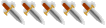* Main OLC commands¨:
loadarea: used to load your area, you will have to use it after a crash or a copyover
savearea: remember to do that often enough!
instaroom: puts the objects and mobs (and their inventory) of the room in the reset section of your area
rat: allows you to execute a command in several rooms at once (you might want to warn the other builders online about the spam you are going to make though), e.g.: 'rat 2000 2050 redit flags indoors' will execute 'redit flags indoors' in rooms 2000, 2001, 2002, ..., 2050.
* Commands for rooms, mobs, and objects (summary):
List
- rlist, mlist, and olist: list the rooms, mobs, and objects (respectively) that have already been created in your area. You can also use vnums to get a partial list: rlist 8030 8080 will list all rooms 8030, 8031, ..., 8080 with their names.
Creation
- none for the rooms (simply use 'goto VNUM') to create a new room VNUM, or create a connection to that room
- mcreate VNUM keywords: creates a new mob with the listed keywords
- ocreate VNUM keywords: creates a new object with the listed keywords
Examination
- rstat: gives you the stats of the current room
- mstat keyword, ostat keyword: allow you to get the stats of a mob or an object. For each mob, mVNUM is a keyword for mob VNUM and, for each object, iVNUM is a keyword for object VNUM. These keywords are not set immediately after the mob/object is created in OLC though, only after a copyover/crash.
Edit
- redit: for rooms (see below)
- mset, oset: for mobs and objects (see below)
Programs
- rpedit, mpedit, opedit: to add/remove/edit a program. Use them only if you are familiar with the program code.[/i]
* Room editing: The command to edit rooms is redit. It's used in this way: redit field value. Here are the main 'field's you can set for a room in OLC.
- redit name NAME: allows you to set the name of the room. Do not use any colour code in the name of the room.
- redit desc: allows you to enter a writing buffer where you can set the room description (or edit it if the room already has a description). This buffer uses the same system as the buffer for character descriptions. You can get a list of commands by typing /? while in the buffer. Room descriptions should be colourized.
- redit ed KEYWORDS: allows you to write an extra description for KEYWORDS in the room. Note that there are currently no way to edit or remove extra descriptions, so it might be easier to add them later in the area text file.
- redit flags FLAGS: allows you to set or remove room flags. If a flags is set twice, it will be removed (redit flags actually works as a toggle). You can set more than 1 flag with one command (e.g. redit flags indoors noastral). The command rat (see above) can be useful to set flags in several rooms at once. Some of the most used room flags: nomob, noastral, indoors, dark, petshop.
- redit sector SECTORNUMBER: allows you to set the sector of the room. You can type 'help sector' on the mud to get a list with all the sectors and their number.
- redit exit DIRECTION: removes an exit (e.g., redit exit east will remove the east exit)
- redit exit DIRECTION VNUM: adds an exit in the specified direction, to room VNUM
- redit bexit DIRECTION VNUM: adds an exit in the specified direction, to room VNUM, and the corresponding exit in room VNUM (e.g., redit bexit east 2000 creates an exit east to room 2000 and creates, in room 2000, an exit west to the current room).
- redit exit DIRECTION VNUM FLAGS KEY KEYWORD: adds an exit in the specified direction, to room VNUM, with a 'door'. This door will have the given KEYWORD, can be locked with object vnum KEY. If there is no key for this door, replace KEY with -1. The flags must be given in a numerical form. Some of the most used flags: 1 - is a door, 2 - is closed, 4 - is locked (they add up, so, for a closed door, the flag number is 1 + 2 = 3).
- redit bexit DIRECTION VNUM FLAGS KEY KEYWORD: same as above, but the connection is created in both rooms.
- redit exflags DIRECTION: lists the flags of the exit.
- redit exflags DIRECTION FLAGS: sets the flags of the exit. This is very useful for more complex flags (secret, hidden, pickproof, nopassdoor, ...) since the flags can be listed with their names here (and not the numerical value as in redit exit)
* Mob editing: To edit mobs, use the command mset MOB FIELD VALUE. Its arguments are (a) a keyword for the mob that is being edited, (b) a field to be edited, and (c) a value for that field. A mob whose vnum is VNUM automatically has mVNUM as a keyword (m5358 for example). This automatical keyword is not set directly after the mob has been created in OLC though (but only after a copyover or crash).
- mset MOB name KEYWORD: sets the keywords of a mob. When created, a mob has the keywords listed in the mcreate command. This command can be used to change those keywords.
- mset MOB short SHORTDESC: sets the short description of a mob. You can colourize the short description. This short description is used for actions made by the mob, e.g., "SHORTDESC sits down and thinks deeply."
- mset MOB long LONGDESC: sets the long description of a mob. You can colourize the long description. This long description is what people will see when they 'look' in a room where the mob is.
- mset MOB sex SEXNUMBER: sets the sex of the mob (0 for neutral, 1 for male, 2 for female)
- mset MOB race RACE: sets the race of the mob. Type 'showraces' in the mud to see a list of all the available races.
- mset MOB class CLASS: sets the class of the mob (fighters, paladins, rangers, monster, thieves, bards, mages, illusionists, invokers, ...). Cleric mobs will cast spells specific to their deity if set correctly. For those, use 'mset MOB class DEITY', as in 'mset MOB class oghma'.
- mset MOB level LEVEL: sets the level of the mob.
- mset MOB deity DEITY: sets the deity of the mob. You can use 'none' for no deity (that's the default value).
- mset MOB flags FLAGS: sets flags on the mobs. Some of the most used mob flags: sentinel, aggressive, healer (typing 'heal' in front of the mob will work), mobinvis.
- mset MOB description: allows you to enter a writing buffer where the mob's description can be written or edited.
The settings above are for simple mobs. If you use one of the commands described below, the mud will automatically convert the mob to a unique mob.
- mset MOB affected AFFECT: makes the mob affected by a spell or special affect (truesight, sanctuary, ...)
- mset MOB str/int/wis/cha/lck/dex/con VALUE: sets the strength/intelligence/wisdom/charisma/luck/dexterity/constitution of the mob.
- mset MOB align ALIGN: sets the mob's alignment. ALIGN should be a value amongst: 1000 (LG), 650 (NG), 450 (CG), 200 (LN), 0 (TN), -200 (CN), -450 (LE), -650 (NE), -1000 (CE).
- mset MOB armor ARMOR: sets the mob's default armor, e.g., 'mset MOB armor leather'. This is the armour that will be seen on the mob when it is naked.
- mset MOB material ARMOR: sets the mob's default armor material, e.g., 'mset MOB material bone'. This is the armour that will be seen on the mob when it is naked.
- mset MOB speaks LANG: sets the mob's known language(s), e.g., 'mset MOB speaks common dwarven'.
- mset MOB speaking LANG: sets the mob's current language, e.g., 'mset MOB speaking dwarven'.
- mset MOB resistant/immune/susceptible RESIST: sets the mob's resistances, immunities, susceptibilities, e.g., 'mset MOB resistant pierce'.
* Object editing: Objects are edited with the command oset. Its arguments are (a) a keyword for the object, (b) the field that is being edited, and (c) the value. The object vnum VNUM automatically has iVNUM (e.g., i937) as a keyword, but this keyword is not set immediately after the object is created in OLC (only after a copyover/crash).
- oset OBJ name KEYWORDS: allows you to set the keywords of an object. When the object is created, it has all the keywords listed in the ocreate command that created it.
- oset OBJ short SHORTDESC: sets the short description of the object. This is, for example, what can be seen when you look at someone wearing the item. The short description can be colourized.
- oset OBJ long LONGDESC: sets the long description of the object. This is what is seen when someone 'looks' in a room where the object is (on the ground). The long description can be colourized.
- oset OBJ wear WEARLOC: sets the wear locations for the objects. Several locations can be set in one command. If a location is set twice, it will be removed (oset wear works like a toggle). Some wear locations: take (this is needed if the object can be taken from the ground), hold, both, arms, legs, finger, head.
- oset OBJ ed KEYWORD: adds an extra-description for the keyword KEYWORD on the object. Currently, extra-descriptions cannot be removed or edited in OLC. It might be easier to add them later, in the area text file.
- oset OBJ quality QUALITY: sets the quality of the object (outstanding, superior, high, average, low, inferior, worthless)
- oset OBJ condition CONDITION: sets the condition of the object (perfect, superb, very good, good, usable, bad, very bad, awful, terrible)
- oset OBJ material MATERIAL: sets the object's material
- oset OBJ flags FLAGS: sets the flags of the object. More than one flag can be set in one command. If a flag is set twice, it is removed. Some object flags: magic, evil, antilaw, glow, hum.
- oset OBJ affect AFFECT: sets a magical affect on the object, e.g., 'oset OBJ affect dex -2' for a -2 dexterity affect when the object is worn.
- oset OBJ rmaffect AFFECTNUMBER: removes an affect from an object, e.g., 'oset OBJ rmaffect 1' removes the first affect. Ostat the object to see a list of its affects.
- oset OBJ type TYPE: sets the type of the object (light, scroll, potion, weapon, projectil, armor, food, fountain, container, sheath, quiver, drinkcon, ...)
Some information about objects are stored in 5 special values (called value0, ..., value4, see the Builders' Lesson Pages). These values can be set with oset OBJ value0 VALUE, ..., oset OBJ value4 VALUE.
The exact value is sometimes hard to find (e.g., what is the value for a short sword?). They can be found in 2 ways: (a) look them up on the Builders' Lesson page or in the fkbit.lst file that comes with the area check, (b) find a similar non-magical object (a short sword in this case) in Waterdeep and ostat it. If you do not want to do that, you might prefer to set these values later in the area text file, where you will be able to use the flags (WEAPON_TYPE_SHORT_SWORD, ...)
Here is an (incomplete) list of the values that can be set:
weapon: value3 - weapon type
armor: value3 - armor type
light: value2 - hours of light left
scroll/potion: value0 - level; value1, value2, value3 - spell numbers
wand/staff: value0 - level; value1 - max number of charges; value2 - current number of charges; value3 - spell number
container/quiver/sheath: value0 - weight capacity; value1 - flags (1 for closeable, 2 for pickproof, 4 for closed, 8 for locked, these values add up); value2 - key vnum
drinkcon: value0 - capacity; value1 - current quantity; value2 - liquid number
food: value0 - hours of food
fountain: value1 - number of drinks, value2 - type of liquid
* Shopkeepers and repairers: To create a shopkeeper (not a pet shopkeeper), create the mob and give him all the items he is supposed to sell and use instaroom in the room. Then use the command makeshop VNUM, where VNUM is the vnum of the shopkeeper.
You can set some values about the shopkeeper with the command shopset:
shopset VNUM open/close/buy/sell VALUE: sets the opening hour, the closing hour, the buy value, and the sell value of the shopkeeper VNUM.
To create a repairer, create the mob then use the command makerepair VNUM, where VNUM is the vnum of the shopkeeper.
repairset VNUM open/close VALUE: sets the opening hour and the closing hour.[/b]